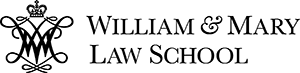Register for Courses
Course Information Questions with answers
- How can I tell if a class is graded by letter grade or pass/fail?
This is found both on the course description and as part of the course information you will see in Banner on the “Lookup Classes to Add” screen.
- Some classes meet only on specific days, where do I find this information?
This is found in the course information on Banner. From the “Lookup Classes to Add” screen, click the CRN of the course of interest. This screen will give you term specific information, including specific meeting dates, for that course.
- Some classes have mandatory requirements, where do I find this information?
This is found both on the course description and as part of the course information you will see in Banner.
- Where do I find course descriptions?
All descriptions are in Banner, some have both a general description and term specific information. Descriptions are also found on the web.
- Where do I see the max enrollment for a class? How do I know if a class has closed, or how many seats are open?
The “Lookup Classes to Add” screen is a table of the term’s courses that contains much pertinent information for registration. The header identifies the data in each of the 19 columns of the table. Below is the definition of the header column titles.
The column titled CAP refers to the maximum capacity for a class. This number is determined by the department.
The column titled ACT refers to the actual number of students currently enrolled in the course.
The column titled REM refers to the number of remaining open seats in a class.
The columns titled XL CAP, XL ACT, and XL REM refer to a course or courses that are cross listed with the course in your search.
Notice the column titled Attribute. This is where you will see if a course is pass/fail or requires departmental approval to register (such as independent courses and courses available only to specific groups of students).
- My class is variable credit, what does that mean and how do I select the correct number of credits?
Some courses are offered with variable number of credits that can be earned (ex. externships). These courses are “variable” credits. If you intend to comply with the course requirements that allow you the additional credit, then you must first register for the class. Banner automatically selects the minimum number of credits allowed. After registering for the course, you must either go back to the Registration Menu and Select Change Class Options, or select the hyperlink (highlighted credit hours) on the Add/Drop worksheet which will take you to the Change Class Options page. On the Change Class Options page you will see a selection box next to Credit Hours. In parenthesis, you will see how many credit hours a course can be taken for (ex. 2.00 to 3.00.) In the selection box, enter the number of credit hours you wish to take. Submit. If you do not SUBMIT, your changes will NOT be saved. You only need to complete this step if you are taking the course for more than the minimum number of credit hours allowed.
- Are there courses I must register for in a term?
- How can I tell if a course is a seminar?
Seminar course numbers may be identified in Banner; select ‘Student’ tab, then ‘Registration,’ and ‘Search for Classes.’ Use the ‘Search for Classes’ link under the ‘Registration’ menu; select semester, enter ‘Law’ in subject field, then filter to specific course information by selecting the ‘advanced search’ link on the same page. For seminars or short courses, in the ‘schedule type’ field, select ‘seminar’ or ‘short course,’ and ‘search;’ those classes designated as seminars/short courses will return for your review. For clinics, in the ‘title’ field, type in ‘%clinic%,’ and ‘search;’ those classes designated as clinics will return for your review. Mini-courses (or short course lasting three weeks or less) do not count in the one seminar rule.